A Network Performance Evaluation
[ Previous Tip ] [ Mac Tips ] [ Next
Tip ]
Contents
I run mostly Apple Macintosh computers at my home and I use Apple's
Airport series of networking devices along with a wired Ethernet
network (mostly 100BaseT with one section running 1000BaseT). The
Airport is a little more expensive than the PC flavor of network gear,
but it's a lot easier to set up and integrates into an Apple
environment better. Since Apple came out with the Airport Extreme
wireless networking system, I've been slowly accumulating more Airport
gear that supports Airport Extreme, or more generically, 802.11g.
As of February 2007, Apple has introduced another version of the
Airport Extreme, this one supports the 802.11n draft standard. 802.11n
runs faster than 802.11g through the use of newer modulation schemes
and a dual band approach combining 2.4 and 5 GHz wireless links. I
just acquired and 802.11n version of the Airport, but I don't have any computers that use 802.11n so you won't see any wireless evaluations of this new hardware yet.
As part of the process of equipment accumulation, I have been
evaluating the performance of all of this gear. I generally find that
the stuff meets its claims. However, the configuration of the network
gear and the connections established have a great deal to do with
wireless network performance too. It is these variations that I am
interested in so that I can avoid the most disadvantaged
configurations.
The original 802.11b WiFi standard supports data rates of up to 11
Mbits/sec under ideal (ideal=marketing) conditions. Conditions are
rarely ideal. The rates usually obtained are about half the maximum
rate. 802.11g supports rates of 54 Mbits/sec, or about 5x that of
802.11b and in real world usage, again the rates are about half of
theoretical maximum. 802.11n is supposed to support rates of about 200
Mbits/sec.
The first section of this page tests particular Airport network
configurations. The second part tests wired and wireless networking
between a set of computers with varying capability.
Glossary
| Acronym/Name |
Description |
| WiFi |
Wireless Fidelity, the industry adopted zinger for a compatible
wireless networking device |
| Airport |
Apple Computer's trade name for wireless networking (WiFi) |
| AEBS |
Airport Extreme Base Station (supports 802.11b and 802.11g, 2007
model supports 802.11n as well) |
| AXBS |
Airport Express Base Station (also supports 802.11b and
802.11g) |
| WDS
|
Wireless Distribution System
A method for extending the range of an Airport network by adding remote
base stations connected to the main network wirelessly |
| WAN |
Wide Area Network, or the path to outside world |
| 10baseT |
A wired networking standard that supports traditional Ethernet
rates of up to 10 Mbit/sec or about 1 Mbyte/sec |
| 100baseT |
A wired networking standard that supports enhanced Ethernet rates
of up to 100 Mbit/sec or about 10 Mbyte/sec |
| 1000baseT |
A wired networking standard that supports enhanced Ethernet rates
of up to 1000 Mbit/sec or about 100 Mbyte/sec. Also known as Gigabit
Ethernet |
| FireWire 400 |
A wired serial connection supporting a data rate of 400
MBits/sec. |
| LAN |
Local Area Network. The local network configuration under the
user's control. |
Wireless Network Performance
A peer to peer configuration is where two computers communicate
directly via a wireless link, I find that the manufacturer's claims of
performance are generally supported (factored by 0.5x for real world
conditions).
This round of testing is fairly straightforward. I turn off all
local base stations to clear the air of any interference and then use
one computer to create a peer to peer network. In this case it is an
iBook G4 with an Airport Extreme card. Encryption is turned off. Two
client computers were used for comparison, a PowerBook G4 with Airport
Extreme and an iBook G3 with a standard Airport card (802.11b only). I
copy a large file (in this case, the OS 10.3.5 Combo updater disk image
file) from the server to the client to see what happens. I use the
Activity Monitor to view the peak data rate and I use a stopwatch to
time the transfer time to calculate the average rate. I also observe
the Activity Monitor to judge the steadiness of the data rate. When the
data rate is flat, the average rate is usually 90% of the peak rate.
When the data rate is choppy or had dropouts, the average rate is
lower.
When I see a steady rate, I make only one timed run because
experience has told me that this is the best condition that I will see.
When the rate has dropouts or is highly variable, I make several runs
to see if this condition repeats. It has turned out that only one test
condition consistently produced choppy rates and this case was choppy
in the extreme.
| Connection |
Average Data Rate |
| Extreme to Extreme |
3.3 MBytes/sec |
| Airport to Extreme |
0.62 MBytes/sec |
This makes a lot of sense, the rate differential is almost exactly 5
to 1. Assuming 8 bits/byte, then the rates are 26.4 MBits/sec and 4.9
MBits/sec, or about half of the theoretical rates. So far so good.
Airport Base Station Related Performance Issues
Another possible impact on network performance is throughput issues
related to a wireless base station. The base station acts as a bridge
between wired and wireless clients or between different wireless
clients. The base station will have no impact on the communications rate
between wired clients.
When both clients are wireless and are communicating through the
same base station, the clients have to share the available bandwidth so
one would expect that the rate will drop somewhat. I find that if the
clients are matched, the rate drops by about half. This is probably
because the base station has to share its attention between two
clients. Further, if encryption is used, some combination of hardware
and software has to encrypt and decrypt the data. This will take some
time as well. The heavier the encryption, the more likely that it will
take more time to do and therefore slow down the works even more. I
wanted to see what devices were impacting encrypt/decrypt performance
and by how much.
To get this data, I set up three computers and three base stations.
Only two of these computers and a single base station is on at any one
time so that there would be no interference issues. The three base
stations are a Graphite ABS, a Snow ABS and an Extreme ABS. The three
computers were an iBook G4, a PowerBook G4 (aluminum) and an iBook G3.
For all tests, the iBook G4 was designated as the "server." It was
there to provide a source of data, in this case an 85.2 MByte file. The
server is always connected wirelessly. To avoid any network signal
strength issues, the computers and base stations being tested are all
within a few feet of each other.
The two "clients" were used to download the file from the server.
The Activity Monitor is used to monitor the peak data rates and to
judge the steadiness of the rates. A stopwatch is used to time the
download to get an average rate. In most cases, the peak rate was just
a little higher than the average rate which itself is pretty steady.
However, this isn't always the case. It was those odd cases that I was
really looking for so that I could try to avoid those cases.
Graphite Airport Base Station
The Graphite Airport Base Station is the first model introduced in
about 1999. It got its name from its gray color. The unit didn't have a
WAN port to speak of, at that time a dial up connection was the WAN
port for most users so it used a modem port for its WAN connection. I
had DSL at the time so I used a Quadra 700 running a software NAT/DHCP
router with the Graphite ABS acting only as a wireless access point.
This Graphite ABS is still in use, but in its intended configuration
with the modem serving as the WAN interface at a house that doesn't
have high speed internet service.
The results of the tests with a Graphite base station are listed
below.
Graphite Base Station Results
| Client |
Encryption |
Client Connection |
Peak Data Rate
MByte/sec |
Average Data Rate
MByte/sec |
Average to Peak Ratio |
Data Rate Stability |
| iBook G3 |
40 Bit |
wireless |
0.304 |
0.16 |
54% |
very choppy |
| wired |
0.555 |
0.51 |
92% |
steady |
| none |
wireless |
0.366 |
0.32 |
88% |
steady |
| wired |
0.711 |
0.66 |
92% |
steady |
| PowerBook G4 |
40 Bit |
wireless |
0.331 |
0.29 |
89% |
steady |
| wired |
0.558 |
0.17 |
90% |
steady |
| none |
wireless |
0.361 |
0.279 |
85% |
steady |
| wired |
0.711 |
0.72 |
101% |
steady |
With no encryption and a wired client, the peak rate achieved is the
same. This tends to indicate that the CPU performance difference (which
is significant) between these clients has minimal impact on the data
rates. The iBook is slower by 10% on the average, but this is not a
really significant difference. Also, the PB data has an average rate
that is 1% higher than the peak rate. This is an artifact of the
somewhat imprecise data collection methods.
Turning on encryption for the wired clients leads to identical
results as a function of encryption. This is to be expected because the
wired client doesn't have to do any encryption work. This is all done
by the base station and the server which was the same for these test
pairs.
With no encryption and a wireless connection, the results are again
the same. This indicates that the computers are fast enough to keep up
with the work and the wireless performance is the same.
The Graphite Base Station is reported to have insufficient internal
processor power to handle encryption at full rate. The data does not
indicate this. With the Powerbook, the peak rate with encryption is a
little lower, but the average rate is a little better. This is probably
due to data precision because the difference is small.
However, turn on encryption with a wireless connection, and the
iBook drops nearly by half. This implies that whatever is doing the
decryption (either the iBook or the Airport card, I don't know which)
is hurting. The PowerBook has about the same performance with or
without encryption. The iBook just dies when encryption is enabled.
Snow Airport Base Station
The next table is the same test done on the next generation Airport
base station. This one is commonly called the "Snow" version as it came
in a white case. This is the first one with separate WAN and LAN ports
and a modem as well. This one replaced the Graphite ABS when the
software router was finally retired (it crashed too much and was hard
to get started again).
Snow Base Station Results
| Client |
Encryption |
Client Connection |
Peak Data Rate
MByte/sec |
Average Data Rate
MByte/sec |
Average to Peak Ratio |
Data Rate Stability |
| iBook G3 |
40 Bit |
wireless |
0.310 |
0.24 |
76% |
steady |
| wired |
0.559 |
0.49 |
87% |
short drops |
| none |
wireless |
0.387 |
0.35 |
91% |
steady |
| wired |
0.715 |
0.51 |
71% |
very choppy |
| PowerBook G4 |
40 Bit |
wireless |
0.339 |
0.31 |
92% |
steady |
| wired |
0.560 |
0.52 |
92% |
steady |
| none |
wireless |
0.389 |
0.36 |
93% |
steady |
| wired |
0.717 |
0.66 |
91% |
short drops |
The Snow works better than the Graphite and doesn't completely fall
apart with encryption enabled. However, it seems to have a problem on
the LAN side. The wired connections, especially to the iBook, tended to
have either short dropouts in the data rate or in the highest data rate
case, the result was very chopped up.
Airport Extreme Base Station
The results of the same tests with an Airport Extreme base station
are listed below. During these tests, the AEBS was locked to 802.11b
rates because I wanted to test the difference between the base stations
internal capability so that they had to be set to the same maximum
wireless capability. The Graphite, Snow and Extreme base stations all
use different internal CPUs and software. However, I did make one
change, the encryption method used for the AEBS was 128 bit WEP. This
method is not supported by the Graphite base station, it ran at 40 bit
WEP. I installed the Extreme base station in place of the Snow when the
Snow became unstable after a couple of years. It still works but it
tends to lock up every few days when used as a high speed router.
Airport Extreme Base Station Results
| Client |
Encryption |
Client Connection |
Peak Data Rate
MByte/sec |
Average Data Rate
MByte/sec |
Average to Peak Ratio |
Data Rate Stability |
| iBook G3 |
128 Bit |
wireless |
0.350 |
0.32 |
91% |
steady |
| wired |
0.732 |
0.68 |
92% |
steady |
| none |
wireless |
0.395 |
0.36 |
92% |
steady |
| wired |
0.731 |
0.68 |
93% |
steady |
| PowerBook G4 |
128 Bit |
wireless |
0.399 |
0.37 |
92% |
short drops |
| wired |
0.735 |
0.66 |
90% |
short drops |
| none |
wireless |
0.396 |
0.37 |
93% |
steady |
| wired |
0.733 |
0.68 |
93% |
steady |
Overall, the results with the AEBS are better than those of the
Graphite base station. In particular, with encryption enabled and a
wireless connection to the iBook, there isn't the dramatic slowdown.
The data rate remains stable and consistent unlike the Graphite rate
which was seriously choppy. Overall, there was not much difference in
the data rates between the iBook and the Powerbook.
Another thing that I wanted to learn is the impact of an 802.11b
client on the data rate of an 802.11g client when both are connected to
the same base station. The Airport Extreme Base Station supports a b/g
compatibility mode so that both rates can coexist. However, the base
station still has to support the lower rate client part of the time and
this requires its attention at lower data rate. While the base station
is servicing the lower rate client, it is not servicing the higher rate
client. In this case, an encrypted link was established at the 802.11g
rate and then the data rates were tested with an 802.11b client
connected or not connected to that base station. The 802.11b client
wasn't actually doing anything, it was just there.
Impact of an 802.11b Client on an 802.11g
link
| Client |
Encryption |
Client Connection |
Peak Data Rate
MByte/sec |
Average Data Rate
MByte/sec |
Average to Peak Ratio |
Data Rate Stability |
| no 802.11b client |
128 Bit |
wireless |
1.97 |
1.85 |
94% |
steady |
| wired |
3.9 |
3.7 |
95% |
steady |
| with 802.11b client |
128 Bit |
wireless |
1.11 |
1.00 |
90% |
steady |
| wired |
2.03 |
1.94 |
95% |
steady |
The table tells the story, when an 802.11b client comes in range,
the 802.11g users take almost a 50% hit in data rate even if the
802.11b client isn't requesting any bandwidth. This test doesn't show
the additional impact of an 802.11b client actually doing anything, but
I am guessing that the high data rate users will hurt even more. If
enough 802.11b clients are present and working the whole base station
will eventually run at 802.11b rates.
Another test was to see what impact 256 bit WPA encryption has on
802.11g data rates vs 128 bit WEP encryption. This test is done only
with the PowerBook because the iBook doesn't support 802.11g.
Impact of Encryption on an 802.11g link
| Client |
Encryption |
Client Connection |
Peak Data Rate
MByte/sec |
Average Data Rate
MByte/sec |
Average to Peak Ratio |
Data Rate Stability |
| PB G4 |
WPA |
wireless |
1.94 |
1.85 |
95% |
steady |
| wired |
3.75 |
3.55 |
95% |
steady |
| 128 Bit |
wireless |
1.99 |
1.85 |
93% |
steady |
| wired |
3.99 |
3.87 |
97% |
steady |
WPA is a 256 bit encryption scheme so it is reasonable to expect
that it has more processing overhead. The data seems to indicate that
the data rate with WPA is about 93% to 97% of the 128 bit WEP data
rate.
Another thing that I want to see is the overall impact of encryption
on data rate vs the processor performance of the client. In this case,
the base station rate was locked at 802.11b rates because the iBook
could not support 802.11g rates. Then the encryption was varied from
none, to 40 bit WEP, to 128 bit WEP to 256 bit WPA.
Impact on Data Rate of Encryption Method Vs CPU
Performance
| Client |
Encryption |
Client Connection |
Peak Data Rate
MByte/sec |
Average Data Rate
MByte/sec |
Average to Peak Ratio |
Data Rate Stability |
| iBook G3 |
None |
wireless |
0.407 |
0.36 |
92% |
steady |
| 40 bit |
0.352 |
0.32 |
91% |
steady |
| 128 bit |
0.352 |
0.32 |
91% |
steady |
| WPA |
0.319 |
0.29 |
90% |
steady |
| PowerBook G4 |
None |
0.396 |
0.37 |
92% |
steady |
| 40 bit |
0.392 |
0.36 |
92% |
steady |
| 128 bit |
0.396 |
0.37 |
92% |
steady |
| WPA |
0.390 |
0.36 |
92% |
steady |
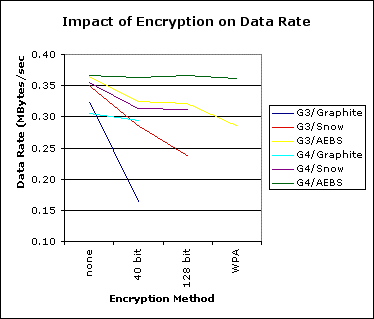 The result is a little easier to see in graphical
form. The graph has data for all three types of base station. As
expected, the change in encryption had little impact on the faster
computer, but the harder encryptions drag the slower computer down
significantly more. Further, the older base stations hurt more with
encryption, probably because they really don't have the processing
power to keep up.
The result is a little easier to see in graphical
form. The graph has data for all three types of base station. As
expected, the change in encryption had little impact on the faster
computer, but the harder encryptions drag the slower computer down
significantly more. Further, the older base stations hurt more with
encryption, probably because they really don't have the processing
power to keep up.
Update 29Jan06
When the iMac Core Duo (Intel) first came out, it appeared to have
real difficulties with Airport related throughput. There is a web site
that tests network speed. SpeakEasy is a high speed
network provider. They provide a tool that will show you how pitiful
your network is so that you might be inclined to buy their 6 Mbit/sec
service. I've got a 6 MBit/sec cable connection anyway. Their tool is
quite good and easy to use. It reports average speed for a short test.
The tool also meters peak rates. If you have the Activity Monitor open
in its Network pane at the same time, you can get a graphical
indication of the peak rate and also a reading on the absolute peak. I
ran this tool on 6 different computers, 4 wireless and all 6 wired. All
but the iMac behave in an expected way. The iMac is clearly having
difficulties.
The results are in the table below. I tested all 4 wireless
computers with 6 different base station configurations, 802.11g and
802.11b each with WPA, WEP and no encryption. The base station was the
same for all tests, an Airport Extreme configured as a wireless access
point. It is connected to another AXBS (which is the router connected
to the cable modem) via CAT5 ethernet. The router and the cable modem
were not touched during these tests.
Several passes were made at each test. If all the results were about
the same, the highest values were used. If the results varied a lot, a
range of results is presented. If just one test was out of family, it
was discarded because there might have been other network traffic
interfering. In all cases the upload rate started slow and built up to
the peak rate of 384 kBits/sec, averaging around 350. In the download
case, the rate usually popped up to a fairly steady rate EXCEPT for the
iMac Core Duo. It would wander all over the place when it was
unstable.
SpeakEasy Test Results
| Computer |
Connection Method |
Average Data Rate (kBits/sec) |
| Method |
Security |
Download |
Upload
Rate |
| Rate |
Stability |
| 400 MHz G4 PowerMac |
Wired |
n/a |
4639 |
stable |
350 |
| 533 MHz G4 PowerMac |
Wired |
n/a |
4645 |
stable |
350 |
| 20" iMac Core Duo |
Wired |
n/a |
4735 |
stable |
355 |
| 802.11b |
none |
2803-4817 |
unstable |
351 |
| WEP |
2774-4737 |
unstable |
352 |
| WPA |
2779-4742 |
unstable |
353 |
| 802.11g/b |
none |
2754-3300 |
unstable |
355 |
| WEP |
2517-4671 |
unstable |
349 |
| WPA |
2771-4732 |
unstable |
351 |
| 802.11g |
none |
3161-4314 |
unstable |
351 |
| wired through AXBS |
n/a |
4747 |
stable |
358 |
| 1.25 GHz G4 15" Aluminum PowerBook |
Wired |
n/a |
4767 |
stable |
323 |
| 802.11b |
none |
4725 |
stable |
355 |
| WEP |
4686 |
stable |
356 |
| WPA |
4727 |
stable |
356 |
| 802.11g/b |
none |
4730 |
stable |
354 |
| WEP |
4709 |
stable |
355 |
| WPA |
4686 |
stable |
356 |
| 1.07 GHz G4 iBook |
Wired |
n/a |
4615 |
stable |
353 |
| 802.11b |
none |
4549 |
stable |
356 |
| WEP |
4582 |
stable |
347 |
| WPA |
4582 |
stable |
347 |
| 802.11g/b |
none |
4705 |
stable |
356 |
| WEP |
4560 |
stable |
350 |
| WPA |
4578 |
stable |
347 |
500 MHz G3 iBook
802.1b capable only |
Wired |
n/a |
4643 |
stable |
354 |
| 802.11b |
none |
3700 |
stable |
354 |
| WEP |
3362 |
stable |
354 |
| WPA |
3056 |
stable |
353 |
| 802.11g/b |
none |
3789 |
stable |
356 |
| WEP |
2844 |
stable |
353 |
| WPA |
2814 |
stable |
353 |
All of the wired rates are about the same, this is the capability of
the router/cable modem combination. The 500 MHz iBook is clearly
hurting for wireless performance no matter what the Airport was
doing.
The data that really stands out is with the iMac Core Duo running
against an 802.11g/b access point. These rates were all over the place.
Sometimes it would start weak and then pick up to a good rate at the
end. Sometimes it would start strong and then drift downward during the
download. A very few times it ran very strong for the entire download.
The security setting seemed to have no impact at all.
Update 6 Feb 06
The more I use the iMac Core Duo, the more convinced that it has a
problem. The problem is probably that it is a completely new system and
it has some remaining bugs, although not very many. The wireless data
rate problems seem be totally centered around the wireless
implementation in the Core Duo itself. The problems may be related to
this particular computer or my particular environment, but somehow I
doubt that.
The table below shows the data rate vs time comparing the
performance of a PowerBook G4 and the iMac Core Duo. I believe that the
G4 is working properly so I used it for a comparison. An iBook G4
behaves pretty much the same as the PowerBook so the vote is 2 against
1 indicting the iMac.
In these tests, I use the Activity Monitor with the Network pane
showing to graph the data rate vs time for various data transfer
scenarios.
iMac Core Duo Vs. PowerBook G4 Data Transfer
Rates
| Test Condition |
Data Source |
Data Destination |
Transfer Rate |
Notes |
| Wireless download of a large file from apple.com
downloads site |
apple.com |
iMac Core Duo |
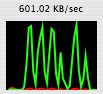 |
This is typical of the choppy downloads I get from the internet on
the Core Duo. The wireless link gets 4 bars on the Airport indicator.
Note that the period of this "chop" is 10 seconds. |
| PowerBook G4 |
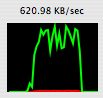 |
This is the same file downloaded to the PowerBook sitting next to
the iMac. It is a little more ragged than usual, but significantly
better than the Core Duo. The data rate stays above 400 KB/sec for the
whole download. The Airport signal strength is also 4 bars. |
| Wired download of a large file from apple.com downloads site |
apple.com |
iMac Core Duo |
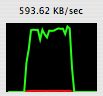 |
This is what the wireless downloads should look like. The iMac is
connected directly to the LAN and gets the full data rate of the cable
modem. |
| Wireless download of a large file from apple.com downloads site
with a stronger AEBS signal |
apple.com |
iMac Core Duo |
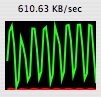 |
One poster on the Apple Discussion boards had noted that his choppy
downloads were substantially improved when the iMac and the AEBS were
very close together. I moved the iMac to about 10' from the AEBS and I
see virtually no change. |
| Wireless download of a large file from apple.com downloads site
with interference robustness enabled |
apple.com |
iMac Core Duo |
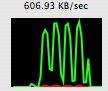 |
Interference Robustness has essentially no impact. This is the same
result from the SpeakEasy test. |
| Wireless download of a large file from apple.com downloads site
with no AEBS encryption |
apple.com |
iMac Core Duo |
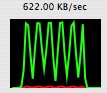 |
The AEBS was set for no encryption, no impact, again similar to the
SpeakEasy test. |
| Wireless download of a large file from apple.com downloads site
using an Airlink AR315W wireless router instead of an AEBS |
apple.com |
iMac Core Duo |
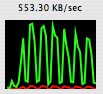 |
The Airlink was set up to replace the AEBS that was the router.
Downloads on the PowerBook and an iBook are normal but the iMac is
still having trouble. Another test using an AXBS as a wireless access
point yielded the same result. |
| Wireless File Transfer through the same Airport Base
Station |
iMac Core Duo |
PowerBook G4 |
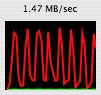 |
The data rate when transferring a 54 MB file via an
Airport Extreme Base Station is choppy no matter which way the data was
sent. |
| PowerBook G4 |
iMac Core Duo |
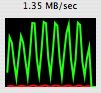 |
| Wireless File Transfer through different Airport Base
Stations on the same LAN |
iMac Core Duo |
PowerBook G4 |
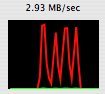 |
A similar situation occurs when each computer is
connected to a DIFFERENT AEBS which are interconnected by Ethernet. The
data rate is doubled because the base stations don't have to share
their RF bandwidth between two computers. |
| PowerBook G4 |
iMac Core Duo |
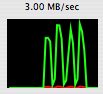 |
| Peer to peer wireless file transfer, no base station
involved |
iMac Core Duo |
PowerBook G4 |
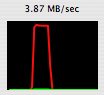 |
The story changes considerably when the AEBS is removed
from the transfer entirely. The data rate is rock solid for the whole
transfer. |
| PowerBook G4 |
iMac Core Duo |
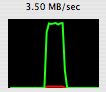 |
 Wired connection to
AXBS acting as a WDS remote base station Wired connection to
AXBS acting as a WDS remote base station |
apple.com |
iMac Core Duo |
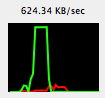 |
I set up an Airport Express Base Station at my desk as a WDS remote
base with wireless access disabled and connected it to the iMac via
Ethernet. All is now well. |
More Data
When I ping the Airport Extreme Base Station I get interesting
results.
In Terminal,
ping 10.0.1.1
This produces a list of ping times in milliseconds on one second
intervals. Pings should be less than 1 mS for a local base station.
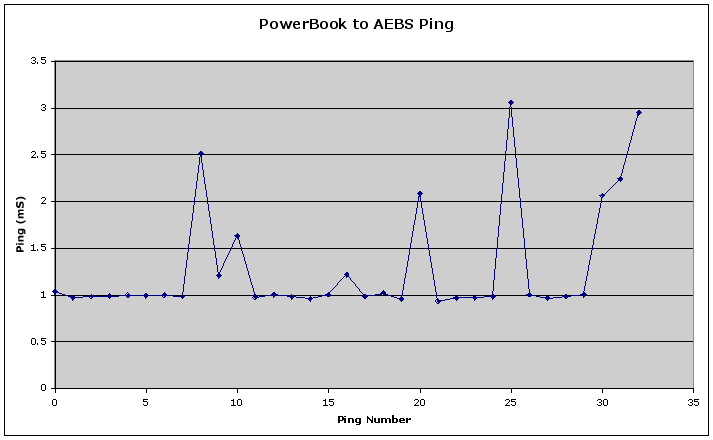 The PowerBook ping
is pretty normal, most of them are 1 mS. There are other computers
using this base station so that every so often a ping is delayed. No
big deal.
The PowerBook ping
is pretty normal, most of them are 1 mS. There are other computers
using this base station so that every so often a ping is delayed. No
big deal.
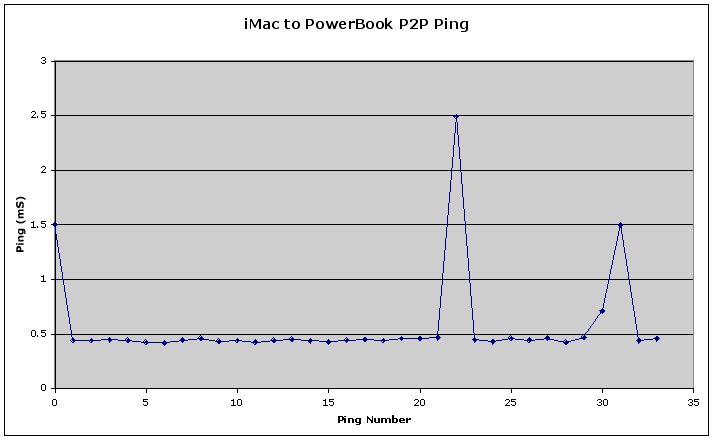 When the
PowerBook is set to create a network and the iMac connects to it, the
result is about the same but the ping is about 0.5 mS.
When the
PowerBook is set to create a network and the iMac connects to it, the
result is about the same but the ping is about 0.5 mS.
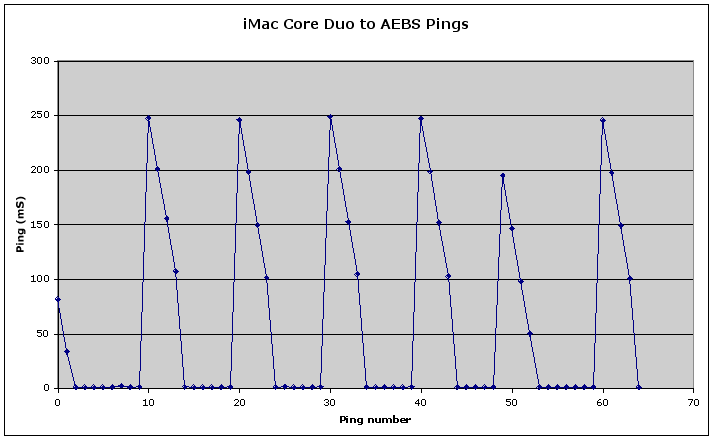 However, when
the iMac pings the AEBS, something is clearly amiss. I'll get 6 good
pings and then the thing goes to hell for the next 4 pings. This
pattern repeats every 10 seconds.
However, when
the iMac pings the AEBS, something is clearly amiss. I'll get 6 good
pings and then the thing goes to hell for the next 4 pings. This
pattern repeats every 10 seconds.
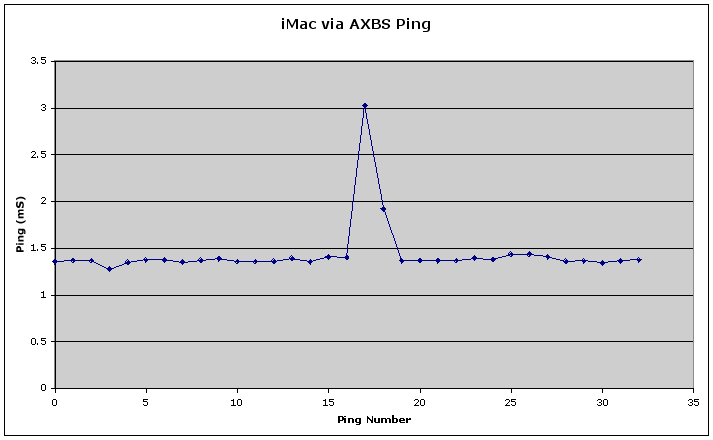 I finally
connected up an Airport Express Base Station as a WDS remote at my desk
and wired it to the iMac via Ethernet, then turned the Airport in the
iMac off. All is now well. The ping is a little longer than the best
direct ping, but the really bad ones are gone.
I finally
connected up an Airport Express Base Station as a WDS remote at my desk
and wired it to the iMac via Ethernet, then turned the Airport in the
iMac off. All is now well. The ping is a little longer than the best
direct ping, but the really bad ones are gone.
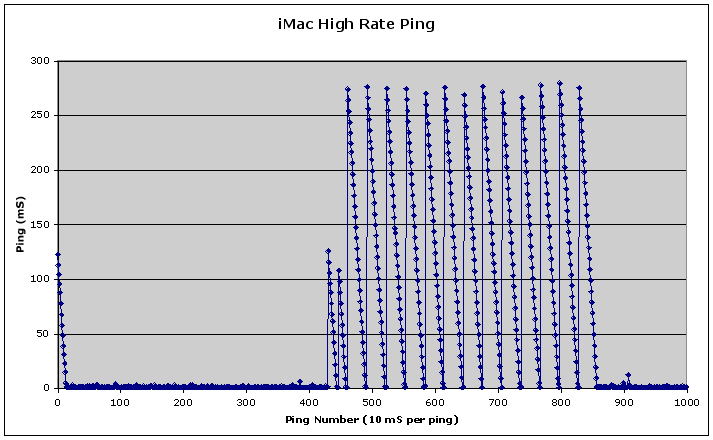 With the
iMac Airport active, the story becomes a little clearer when the ping
rate is increased by 100x. The data is no longer undersampled. The ping
appears to stop for almost 300 mS. Then, all of the previously delayed
pings come back all at once. Since each subsequent ping started 10 mS
later, the delay appears to be linearly decreasing. Once the burst of
pings returns, the cycle starts over for a total of about 4 seconds.
Then it is good for 6 seconds and this pattern starts again.
With the
iMac Airport active, the story becomes a little clearer when the ping
rate is increased by 100x. The data is no longer undersampled. The ping
appears to stop for almost 300 mS. Then, all of the previously delayed
pings come back all at once. Since each subsequent ping started 10 mS
later, the delay appears to be linearly decreasing. Once the burst of
pings returns, the cycle starts over for a total of about 4 seconds.
Then it is good for 6 seconds and this pattern starts again.
Update, 5 Apr 06, OS X 10.4.6
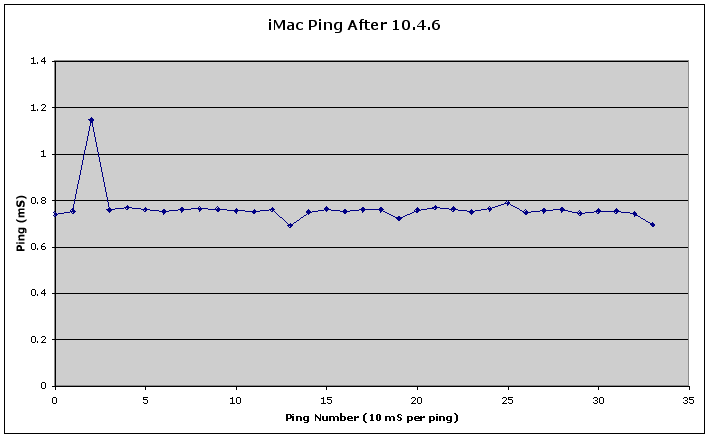 The iMac Airport problem has been resolved as
of 10.4.6. There was apparently a software problem after all. The
SpeakEasy result is now a stable 4770 down, 356 up. Pings are good and
the download rates are as stable as any other Mac in the house at the
same time. The computer also connects to a new Airport network quickly
and reliably.
The iMac Airport problem has been resolved as
of 10.4.6. There was apparently a software problem after all. The
SpeakEasy result is now a stable 4770 down, 356 up. Pings are good and
the download rates are as stable as any other Mac in the house at the
same time. The computer also connects to a new Airport network quickly
and reliably.
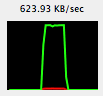 The thing that started it all is fixed too.
My download rates via the cable modem run steadily at the maximum rate
that the cable modem can provide.
The thing that started it all is fixed too.
My download rates via the cable modem run steadily at the maximum rate
that the cable modem can provide.
Update, Dec 22 2006
Since the Airport Client Monitor won't run on an Intel Mac yet I had
not been able to monitor the Airport performance vs time. I had noticed
some odd characteristics at times (including complete dropouts) but
couldn't get a good look at what was going on. AP Grapher received an
update to Universal binary and it became pretty clear that the iMac
Airport implementation is still having difficulties. At times, often
when the strength of the AP signal changes abruptly, the iMac just
looses connection to the AP base station. This all started on Dec 19,
2006, just after I installed Security Update 2006-008.

This eyechart is a plot of 30 minutes of AP Grapher data. The white
line is the data rate, 54 Mb/sec is at the top. The green line is the
analog signal strength of the Airport connection and the red line is
the noise level. If a laptop is held right up against an Airport Base
Station, the green line will exceed 3/4 scale. Small disturbances in
the green line usually result in a larger disturbance of data rate in
the next few seconds. Near the 90% point on the timeline above, the
link died completely and had to be manually restored.
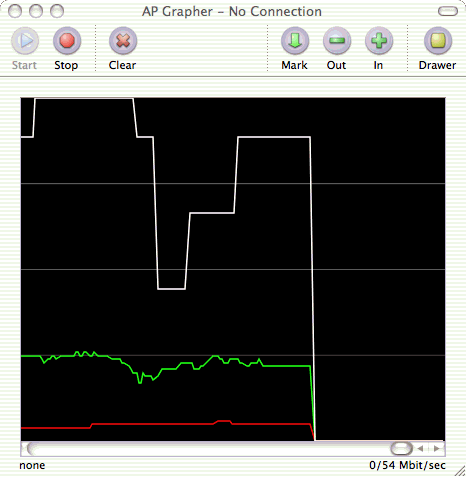 This is a blow up of
the death event. The small dip in the green signal strength trace
(about 1/3 the way across) was my son walking into the kitchen which is
the shortest path between the AP base station and the iMac. The path is
about 30' long through a wall and bookshelves. When I got up from my
desk, the link died. I assume that my body created another reflection
which confused the Airport in the iMac and it gave up.
This is a blow up of
the death event. The small dip in the green signal strength trace
(about 1/3 the way across) was my son walking into the kitchen which is
the shortest path between the AP base station and the iMac. The path is
about 30' long through a wall and bookshelves. When I got up from my
desk, the link died. I assume that my body created another reflection
which confused the Airport in the iMac and it gave up.
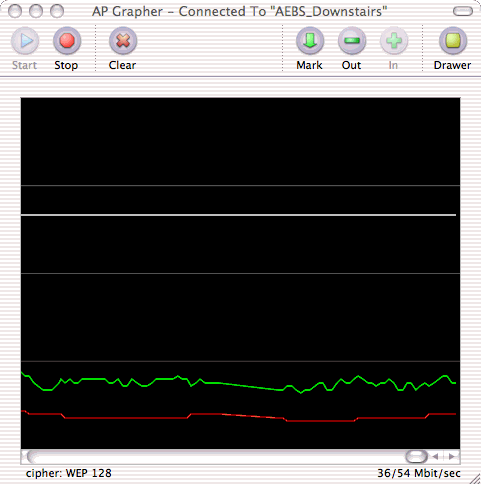 This
plot is from a PowerBook G4 that was running at the same time in nearly
the same location as the Intel iMac. Through all of these disturbances,
the signal strength was fairly constant and the data rate was also
constant. The PowerBook rarely negotiates a 54 Mb/sec link with the
Airport, but at least it is stable.
This
plot is from a PowerBook G4 that was running at the same time in nearly
the same location as the Intel iMac. Through all of these disturbances,
the signal strength was fairly constant and the data rate was also
constant. The PowerBook rarely negotiates a 54 Mb/sec link with the
Airport, but at least it is stable.
It is pretty clear that the Airport implementations in these two
computers is different and that they respond quite differently to
similar conditions. The iMac seems to renegotiate the data rate much
more often than the PowerBook. It also appears to give up more easily.
What is not clear is that either one of them is "broken", they are
different.
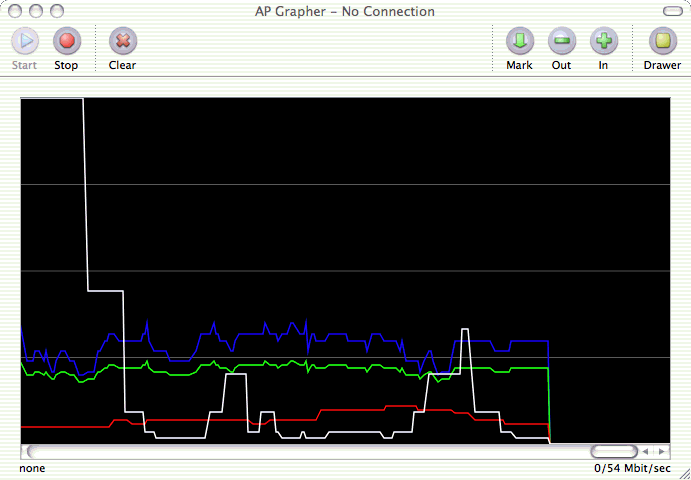 One mystery has been solved. We did get a new
microwave oven because the old one blew up, quite literally. The old
one had absolutely no impact at all on the Airport connection, the new
one does have impact. This is a plot during a period that the new
microwave was on. The data rate crashed but the link hung on for awhile
before the airport modems lost it and the connection died completely.
Through this whole event, the PowerBook sailed on through with nary a
sign of difficulty.
One mystery has been solved. We did get a new
microwave oven because the old one blew up, quite literally. The old
one had absolutely no impact at all on the Airport connection, the new
one does have impact. This is a plot during a period that the new
microwave was on. The data rate crashed but the link hung on for awhile
before the airport modems lost it and the connection died completely.
Through this whole event, the PowerBook sailed on through with nary a
sign of difficulty.
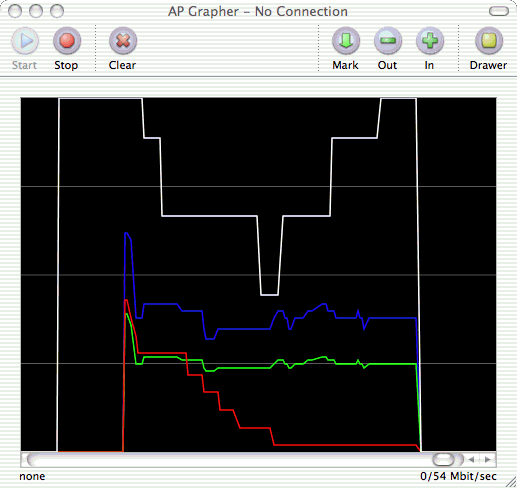 After I
reconnected to the Airport, the link then died again abruptly WITHOUT
the microwave oven on. Clearly there is more going on than just some
interference from a microwave oven.
After I
reconnected to the Airport, the link then died again abruptly WITHOUT
the microwave oven on. Clearly there is more going on than just some
interference from a microwave oven.
Later, I thought that I had found the problem. For some reason, the
iMac is refusing to reconnect automatically to a network once it loses
it's connection. All seems to be set up correctly in the Network
Preference Pane, it just isn't working. If I force a base station off
line via a reset, the iMac never reconnects but the PowerBook does. I
did try deleting all of the networks in the list and then adding them
again... no joy. The PowerBook reconnects as soon as the base station
comes back on line, the iMac just sits there with no bars.
The base stations were set to WEP so that my son could connect with
his Nintendo DS. I reset the stations to WPA2, deleted the WEP entries
from the Preferred Networks list and added the stations again as WPA2.
It seemed to be better for a short while and then went back to it's bad
ways. I've simply turned the internal Airport off and configured an
Airport Express Base Station as a WDS remote and then connected it via
an Ethernet cable to the iMac. At least the connection is stable now
even with the microwave oven running. I've concluded that, unlikely as
it seems, the Security Update 2006-008 messed with the Airport and I am
awaiting a software update from Apple.
Update, January 13, 2007
It's been a little over 3 weeks since the Airport in the iMac began
to act up and it hasn't become any better using the internal Airport
hardware. The external AXBS has worked fine, not a single dropped
connection, however the AXBS does suffer from interference from the new
microwave oven, it stays connected with reduced data rates.
I simply bit the bullet and pulled a CAT6 cable into my office. I
found a path for 125' of CAT6 cable that is unobtrusive and didn't
require any holes punched in any walls. I also looped it by the living
room TV (with a CAT6 coupler in place) in case I ever decide to install
an ethernet connected TV device such as the new Apple TV. I expect no
trouble now. Wires are good.
Update, January 27, 2007
Apple has released the Airport 2007-001 update for Intel Macs. The
description indicated some bug fixes and there were early reports that
it fixed the Airport dropouts in some cases so I tried it. I can't say
that the dropouts are completely gone as I have had one. However, the
microwave oven does not force a disconnect as it used to every time.
The data rate goes in the dumpster, but at least it stays
connected.
These kinds of disconnect are most common on the Core 2 Duo
machines, however my Core Duo seemed to act in much the same way. It is
certainly better now, but maybe not totally solid. And now, I don't use
the Airport anyway. Wires are still good.
Update, Mar 9, 2007
The Airport 2007-001 update didn't quite work completely well.
However, the Airport 2007-002 update seems to have made an improvement.
The microwave oven still kills the data rate pretty much dead, but
there are no more disconnects. Further, when downloading from a site
that is faster than my cable modem, I can get steady rates of 748
kBytes/sec as my cable modem provider has bumped my data rates to just
under 6 MBits/sec. I have not seen such steady wireless data rates since the Security
Update 2006-008 came out and hosed things up.
A note about signal strength
indications
MacStumbler is a freeware
tool that reports strengths of all of the non-closed networks that are
in range. It reports in numbers that vary significantly between the
iBook and the powerbook and so it is a relative indicator that is valid
for comparison only on one particular computer.
AP Grapher is
a freeware tool for plotting the strength of a network as a function of
time. AP Grapher has received a recent (Dec 06) update to Universal
Binary along with some performance enhancements. It now does all the
stuff that the Airport Client Monitor does as well as what MacStumbler
does in one tool. The most valuable part is the time domain plot of
Airport link characteristics. The plot will record data for as much as
half an hour.
The Airport Management
Tools are available from a link on this page. One of these tools is
the Airport Client Monitor which allows you to monitor the signal
strength and noise level of your Airport link in real time. The Airport
Management Utility allows you to monitor the strength or noise level of
ALL of the users of a given base station. This tool also reports the
received strength between a WDS main and remote station. As far as I
know, this is the ONLY way to evaluate the proper placement of WDS
stations besides the old cut and try method.
The Airport Management Tools normally only ship with the Airport
configured for DC power over the Ethernet line, but they may be useful
to individuals as well. As of Dec 06, the Airport Management Tools do
not run on Intel processor equipped Macs.
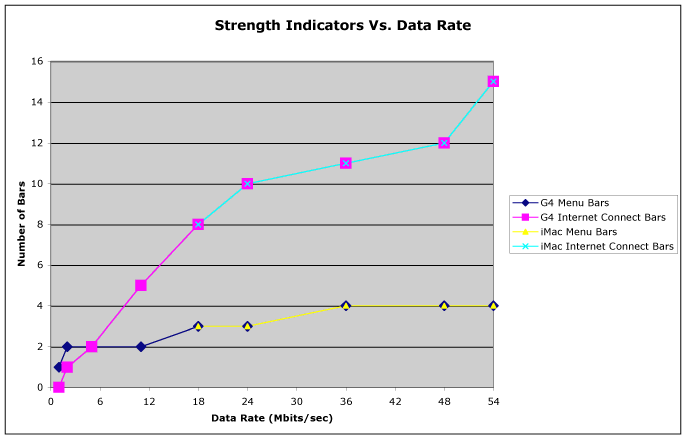 Somewhere along the line, Apple changed the way
that the Airport strength indicators worked. Before some version of
Tiger, the strength indicator was really determined by the analog
signal strength of the RF signal received by the Airport card. After
the change, the strength indicator then indicted the net data rate,
which is really what matters anyway. This plot shows the strength
indicators (bars) versus the data rate as reported by AP Grapher 1.0.
Up to 4 bars are shown on the Airport icon in the menu bar, up to 15
bars are shown in the Internet Connect window. These strength
indicators exactly track the data rate, however, there is some
filtering going on as the indicators take about 20 seconds of a
constant data rate to settle to a stable value after a change in the
data rate.
Somewhere along the line, Apple changed the way
that the Airport strength indicators worked. Before some version of
Tiger, the strength indicator was really determined by the analog
signal strength of the RF signal received by the Airport card. After
the change, the strength indicator then indicted the net data rate,
which is really what matters anyway. This plot shows the strength
indicators (bars) versus the data rate as reported by AP Grapher 1.0.
Up to 4 bars are shown on the Airport icon in the menu bar, up to 15
bars are shown in the Internet Connect window. These strength
indicators exactly track the data rate, however, there is some
filtering going on as the indicators take about 20 seconds of a
constant data rate to settle to a stable value after a change in the
data rate.
The PowerBook G4 curve covers the full range of data rate as I could
move around and find locations where the rate was stable at all values.
I could only get a limited range of rates on the iMac because it is
somewhat less than portable and I had to wait for the each rate to just
happen and be stable. The lower rates would happen on the iMac, but
there were not stable long enough to get the indicators to settle down.
Over the ranges characterized, the relationship between the data rate
and the indicators is identical on the iMac and the PowerBook.
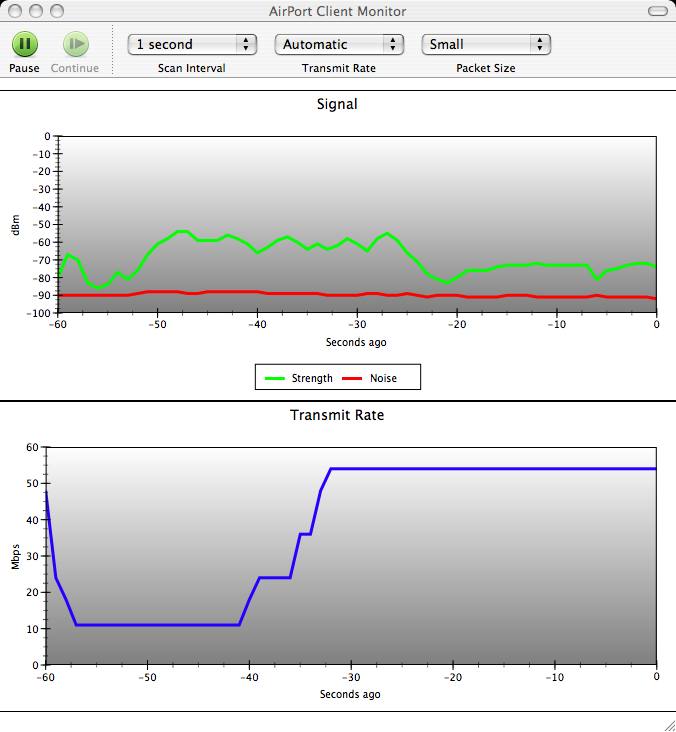 This plot shows the data rate (bottom)
curve and the strength and noise indicators (top graph) as reported by
Apple's Airport Management Tools running on the PowerBook. I can't run
this tool on the iMac because it doesn't work on the Intel
hardware.
This plot shows the data rate (bottom)
curve and the strength and noise indicators (top graph) as reported by
Apple's Airport Management Tools running on the PowerBook. I can't run
this tool on the iMac because it doesn't work on the Intel
hardware.
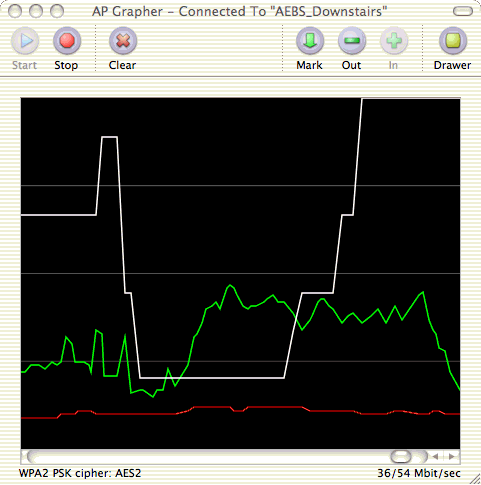 This is the same data as displayed by AP
Grapher. The same things happened at the same time so that it would
appear that AP Grapher can be used to replace the non-functional
Airport Client Monitor on the iMac.
This is the same data as displayed by AP
Grapher. The same things happened at the same time so that it would
appear that AP Grapher can be used to replace the non-functional
Airport Client Monitor on the iMac.
Wired Network Performance
Wireless networks are good for portability and flexibility, but not
so good for reliability and speed. The paragraphs above are some
examples of the pitfalls of wireless networks. I also ran some tests of
wired network performance as compared to a few wireless network
configurations to highlight the differences. The wired connection tests
include all three popular flavors of Ethernet and FireWire 400.
The tool that I used this time is the AJA Kona
Speed Test utility. This tool is supplied by AJA to test for disk
access speeds to support their high end video capture hardware. It
basically writes a big file and measures the average data rate and then
reads it back and measures the data rate again. It can be used to
measure network drives if a preference is set to allow it.
I used it to test the speeds from an iMac Core Duo to:
- The iMac's own disk (7200 rpm)
- An external OWC Neptune FireWire 400 disk (7200 rpm)
- A 15" AlBook disk (4200 rpm)
- An iBook G4 disk (4200 rpm)
- An iBook G3 disk (4200 rpm)
I tested the read and write speeds of these disks via: (where
appropriate)
- Firewire 400
- 1000BaseT Ethernet
- 100BaseT Ethernet
- 10BaseT Ethernet
- 802.11g
- 802.11b
Internal Disk Speed Tests
The first pass was to measure the speed of each computer's internal
disk. All of these computers use the ATA disk protocol. As expected,
the 7200 rpm disks are faster than the 4200 rpm disks. One would expect
that the read and write speeds would be identical. They were not and
this tendency existed over several tests. In all cases, the AJA Kona
Speed test tool was using a 128 MB test file.
Internal Disk Speeds
| Computer |
Disk Speed
rpm |
Write Speed
Mbytes/sec |
Read Speed
MBytes/sec |
| iMac Core Duo |
7200 |
37.7 |
37.9 |
| 15" 1.25 GHz G4 AlBook |
4200 |
18 |
18.6 |
| 12" 1.07 GHz iBook G4 |
4200 |
18.2 |
13.7 |
| 12" 500 MHz iBook G3 |
4200 |
18.5 |
15.4 |
This makes sense, the computer with the faster disk has better disk
performance. The rate between the three slower disks is about the same
over quite a wide range of CPU performance so that CPU limitations are
not indicated. The slower disks did not perform as well in proportion
to their speed. This is probably due to the large capacity of the
iMac's disk due to it's physical size. It is a 3.5" drive, the others
are 2.5" drives. There is more data per track on the larger disk so
that it has to seek less often and therefore can produce a higher
sustained rate that just it's rotational speed would indicate.
FireWire Tests
The same computers were used to evaluate FireWire performance. In
each case, the iMac was used to run the test software and the other
computers were mounted in Target Disk Mode using FireWire 400.
Speeds In Target Disk Mode
| Computer |
Disk Speed
rpm |
Write Speed
Mbytes/sec |
Read Speed
MBytes/sec |
| 15" 1.25 GHz G4 AlBook |
4200 |
8.6 |
14.7 |
| 12" 1.07 GHz iBook G4 |
4200 |
8.7 |
12.7 |
| 12" 500 MHz iBook G3 |
4200 |
7.5 |
8 |
In these cases, the rates are slower than the path from a computer's
own CPU and its own disk. They were also more asymmetrical. The iBook
is noticeably slower than the faster computers so that CPU performance
in Target Disk Mode may be a factor.
Tests to the External FireWire Disk
Each computer was then tested with a
OWC Neptune External FireWire Disk connected via FireWire. In this
case, the speed of the internal disk doesn't matter as it is not being
tested. The evaluation is of the relative FireWire performance of each
computer.
FireWire Speed to a 7200 rpm External FireWire
Disk
| Computer |
Write Speed
Mbytes/sec |
Read Speed
MBytes/sec |
| iMac Core Duo |
32.5 |
37.2 |
| 15" 1.25 GHz G4 AlBook |
36.9 |
35 |
| 12" 1.07 GHz iBook G4 |
35.5 |
36.2 |
| 12" 500 MHz iBook G3 |
30.9 |
32.8 |
This data indicates that the performance of each computer to an
external FireWire disk is pretty much of a wash. To an infinitely fast
disk, FireWire 400 ought to top out just past 40 MBytes/sec, but I've
never seen that because my hardware just isn't fast enough.
Wireless Tests
For this test, just two runs were made, one with 802.11g and one
with 802.11b. The G3 iBook was selected for this test because it is
802.11b native. The iBook G4 was also tested to the network which is
enabled for 802.11b and 802.11g service but the iBook G3 was put to
sleep so that the network would not see it and slow down while it was
servicing the 802.11g client.
Speeds via a Wireless Network
| Computer |
Connection Protocol |
Write Speed
Mbytes/sec |
Read Speed
MBytes/sec |
| iBook G3 |
802.11b |
0.3 |
0.3 |
| iBook G4 |
802.11g |
1.2 |
1.2 |
These are average rates with the typical wireless network dropouts
and slowdowns. The peak rates were a little higher, but not by much.
11g is about 4x faster during this test, in the best case, 5x could be
expected. In any event, this is FAR lower than the 54 Mbits/sec
advertised for 802.11g which would be about 4x faster yet. Further,
this test is about half of the rate that was characterized in the
wireless tests at the top of this page.
Ethernet Speed Tests
These tests were done two different ways. In all cases, the iMac was
used to mount the target computer's disk and the test was run. The
first method was with the iMac connected to the other computer via a
NetGear GS605 GigaBit Ethernet switch. Each of the three laptops has a
different Ethernet capability which forced the maximum Ethernet speed.
The second method was to use the iMac/PowerBook paring each time, but
through three different Ethernet connections, the NetGear switch, an
Airlink 100BaseT switch and a no-name 10BaseT hub.
Ethernet Speed Tests to Various Laptops
| Target Computer |
Ethernet Type |
Write Speed
Mbytes/sec |
Read Speed
MBytes/sec |
| 15" 1.25 GHz G4 AlBook |
1000BaseT |
38 |
37.8 |
| 12" 1.07 GHz iBook G4 |
100BaseT |
9.8 |
10.4 |
| 12" 500 MHz iBook G3 |
100BaseT |
5.2 |
6.1 |
1000BaseT should be capable of about 100 MBytes/sec sustained
transfer with no other Ethernet traffic on the wire. I couldn't see
that because my disks aren't fast enough, the rates to the PowerBook
were similar to the FireWire rates. The rate to the iBook G4 is about
right for 100BaseT. The rate to the iBook G3 is less than expected,
probably due to some CPU based limitation in dealing with Ethernet.
In order to force the Ethernet rate, the switch or hub connecting
the computers was swapped out and a single pair of computers was used,
the iMac and the Powerbook.
Ethernet Speed Tests With Various Network
Speeds
| Ethernet Type |
Write Speed
Mbytes/sec |
Read Speed
MBytes/sec |
| 1000BaseT |
38 |
37.8 |
| 100BaseT |
9.7 |
10.3 |
| 10BaseT |
0.8 |
0.8 |
1000BaseT rate is the same data as before, it cannot reach the
network limit due to the slower disks. The 100BaseT rate is similar to
the rate using the iBook G4 which is naturally limited to 100BaseT. At
10BaseT, things really slow down by roughly 10x. This is expected. This
rate is barely higher than my cable modem's rate so that even if I
still had a 10BaseT network, I would probably not notice it while
surfing unless there was some other network traffic that wasn't going
through the modem.
There are other issues that can impact network speeds, some relate
to wireless access only, some are more general. These things can kill
your network performance.
For those of us with highly asymmetrical internet connections, which
is most of us, usage of a Bit Torrent client anywhere on your network
can materially degrade the internet for everybody on your network. An
asymmetrical connection is one where the upload and download rates are
materially different. The ratio of my connection is current quite
extreme, about 13:1. I get just under 6 Mbits/sec download, but only
0.45 MBit/sec upload rates. This asymmetry is usually not a problem as
most of the bit traffic for a typical user is downstream from web based
servers. The ISPs have figured out what little upload bandwidth that
they can provide and not seriously impact the "average" user. However,
if users in your house use services such as P2P file sharing using Bit
Torrent, or any of the other similar protocols, then there can be
steady upload traffic as well. This traffic can choke off the upload
packets needed to keep download activities going as well. The typical
symptom is that web pages will start to load and then just stop. If
this happens often and pressing the reload button a couple of times tends
to get pages going again, suspect that your upload pipe is clogged.
Other services can impact the internet experience as well:
- Bit Torrent
- Web page hosting
- Multi player role playing games (i.e. Warcraft and others)
- Large file uploads
- Sending large email attachments
Of these, Bit Torrent seems to be the worst offender because it can
result in nearly constant traffic for hours or days on end. The others
tend to be intermittent, they may go on for minutes at a time and then
let up. Most Bit Torrent clients allow their upload rates to be
throttled to control this mess, look in your client for something that
indicates upload rates and set it at the minimum, less than 5kBits/sec
if possible. If that doesn't cut it, then eliminate that service or
restrict its hours of operation to times when other users in your
household are not using the internet.
Wireless network interference is an entire subject unto itself,
hence I have devoted an entire page to Airport Link Tips elsewhere on this
site.
At Macworld 2007, Apple introduced the latest version of the AirPort
base station. This is the one is the more or less square case as
opposed to the "UFO" style Airport Extreme Base Station. Besides
supporting the faster 802.11n wireless protocol, it also allows a USB
disk to be connected and shared network wide. Apple calls this feature
an "AirDisk."
No one could expect that the data rate supported to a remotely
connected disk would be as good as with the same disk connected
locally, but when I first tried it, I was seriously dissapointed in the
performance. I got only 1 MByte/sec transfer rates, about 5% of the
capability of the same disk connected locally. Something had to be
wrong.
As it turns out, something was wrong but it wasn't obvious. I had
formatted that particular disk in HFS Extended Journaled because that
was the default in Disk Utility when I initially formatted the disk. It
turns out that journaling is not a good plan for remote disks. After
the disks I intended to use with the Airport were reformatted without
journaling, the performance improved to 6 MBytes/sec. This is
approaching the maximum rate that one could expect for a 100BaseT wired
connection to an AirDisk. User's coming in via 802.11n might get about
the same net rate as 802.11n supports a theoretical rate of about 200
Mbits/sec. By the time that wireless overhead is figured in the real
life rates will be about half of that and the actual data should be
similar to 100BaseT.
I tried the AirDisk feature with two disks, a 750 GB Seagate 7200
RPM USB drive and a 500 GB 7200 RPM LaCie Porche Design drive. As can
be seen from the table below, journaling had a very strong impact on
the performance of the AirDisk.
AirDisk Performance Vs. Disk Format
| Disk |
Connection |
Journaled Data Rate
Mbytes/sec |
Non-Journaled Data Rate
MBytes/sec |
| LaCie |
Direct |
18 |
18 |
| AirDisk |
3 |
6 |
| Seagate |
Direct |
18 |
18 |
| AirDisk |
1 |
6 |
The AirDisk feature of the 802.11n base station also has some warts. FIrst, it never spins the disk down so that the spinning disk will eat electrical power all day and night. Most spinning disks consume on the order of 15 watts or so, which isn't a lot, but it does add up. Depending on your electrical rates, it could cost up to $0.05 a day to run an AirDisk.
Access permission to an AirDisk is via a password, there are several options for setting passwords, but as soon as a user has access to the AirDisk via the base station password, he has access to the whole thing. When passwords are set up by account, then each user gets a part of the disk and the other users can't even see the extance of that user. The base station will not recognize disks formatted with multiple partitions.
I have had considerable trouble keeping the disks mounted with the AirDisk feature using firmware version 7.2.1. Although I am not done testing yet, it appears that firmware version 7.1 tends to work better than the newer versions.
The printer sharing feature of the new base station is also not as robust as the older versions. If the printer is turned off (again, to save power) or disconnected, the base station may have to be restarted to recognize the printer. The older base stations would register the printer as soon as it was plugged in or turned on.
[ Previous Tip ] [ Mac Tips ] [ Next
Tip ]
This page has been accessed  times since Aug 22, 2004
times since Aug 22, 2004
© 2004-2007 George Schreyer
Created 22 Aug 2004
Last Updated September 13, 2007
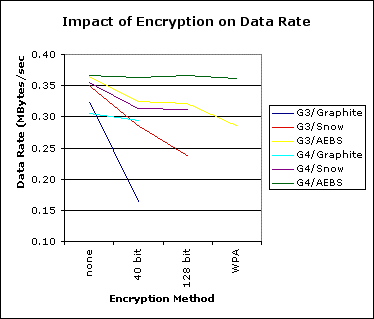 The result is a little easier to see in graphical
form. The graph has data for all three types of base station. As
expected, the change in encryption had little impact on the faster
computer, but the harder encryptions drag the slower computer down
significantly more. Further, the older base stations hurt more with
encryption, probably because they really don't have the processing
power to keep up.
The result is a little easier to see in graphical
form. The graph has data for all three types of base station. As
expected, the change in encryption had little impact on the faster
computer, but the harder encryptions drag the slower computer down
significantly more. Further, the older base stations hurt more with
encryption, probably because they really don't have the processing
power to keep up.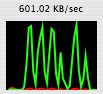
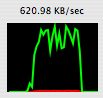
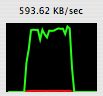
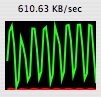
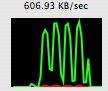
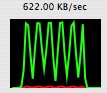
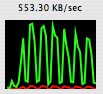
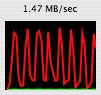
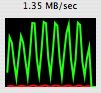
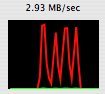
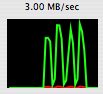
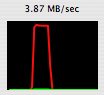
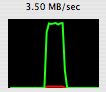
 Wired connection to
AXBS acting as a WDS remote base station
Wired connection to
AXBS acting as a WDS remote base station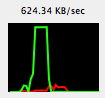
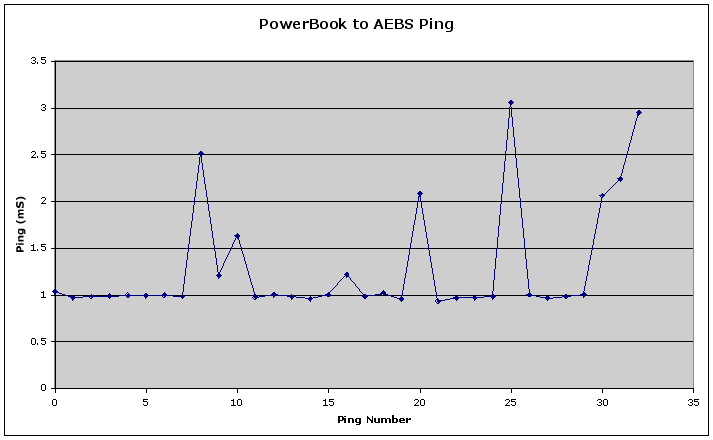 The PowerBook ping
is pretty normal, most of them are 1 mS. There are other computers
using this base station so that every so often a ping is delayed. No
big deal.
The PowerBook ping
is pretty normal, most of them are 1 mS. There are other computers
using this base station so that every so often a ping is delayed. No
big deal.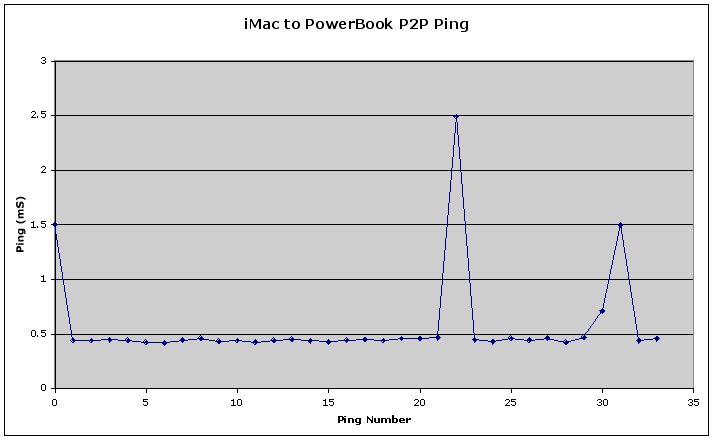 When the
PowerBook is set to create a network and the iMac connects to it, the
result is about the same but the ping is about 0.5 mS.
When the
PowerBook is set to create a network and the iMac connects to it, the
result is about the same but the ping is about 0.5 mS.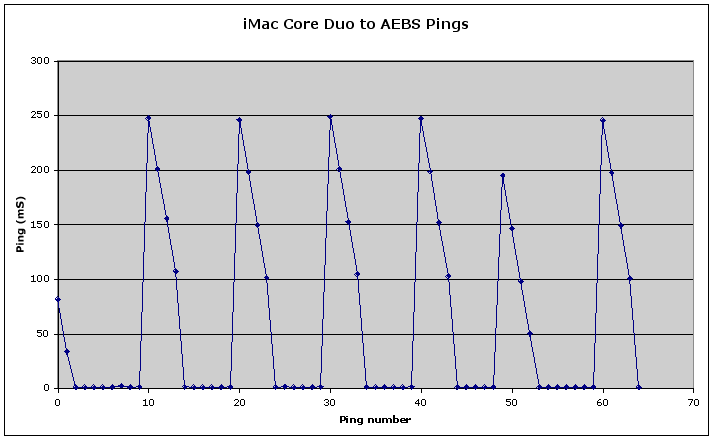 However, when
the iMac pings the AEBS, something is clearly amiss. I'll get 6 good
pings and then the thing goes to hell for the next 4 pings. This
pattern repeats every 10 seconds.
However, when
the iMac pings the AEBS, something is clearly amiss. I'll get 6 good
pings and then the thing goes to hell for the next 4 pings. This
pattern repeats every 10 seconds.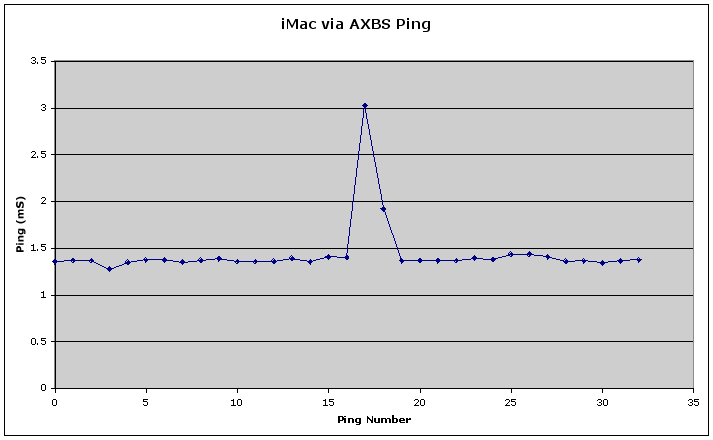 I finally
connected up an Airport Express Base Station as a WDS remote at my desk
and wired it to the iMac via Ethernet, then turned the Airport in the
iMac off. All is now well. The ping is a little longer than the best
direct ping, but the really bad ones are gone.
I finally
connected up an Airport Express Base Station as a WDS remote at my desk
and wired it to the iMac via Ethernet, then turned the Airport in the
iMac off. All is now well. The ping is a little longer than the best
direct ping, but the really bad ones are gone.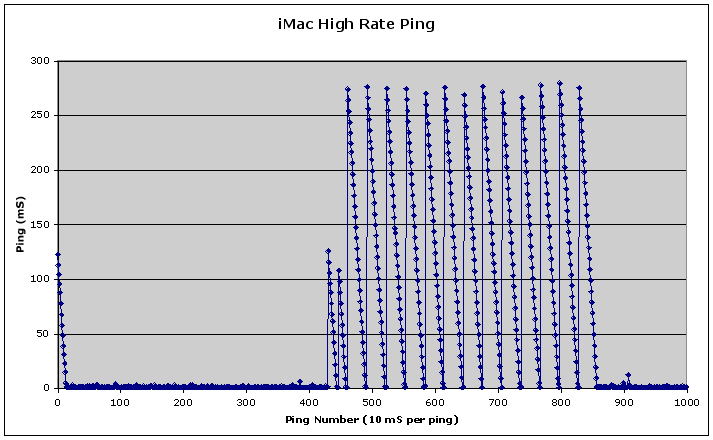 With the
iMac Airport active, the story becomes a little clearer when the ping
rate is increased by 100x. The data is no longer undersampled. The ping
appears to stop for almost 300 mS. Then, all of the previously delayed
pings come back all at once. Since each subsequent ping started 10 mS
later, the delay appears to be linearly decreasing. Once the burst of
pings returns, the cycle starts over for a total of about 4 seconds.
Then it is good for 6 seconds and this pattern starts again.
With the
iMac Airport active, the story becomes a little clearer when the ping
rate is increased by 100x. The data is no longer undersampled. The ping
appears to stop for almost 300 mS. Then, all of the previously delayed
pings come back all at once. Since each subsequent ping started 10 mS
later, the delay appears to be linearly decreasing. Once the burst of
pings returns, the cycle starts over for a total of about 4 seconds.
Then it is good for 6 seconds and this pattern starts again.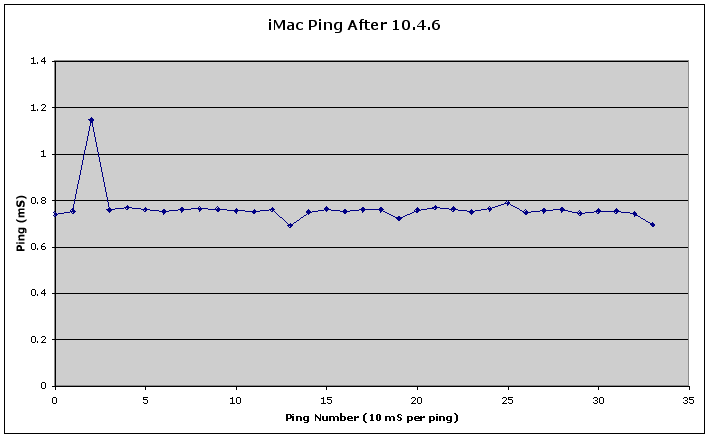 The iMac Airport problem has been resolved as
of 10.4.6. There was apparently a software problem after all. The
SpeakEasy result is now a stable 4770 down, 356 up. Pings are good and
the download rates are as stable as any other Mac in the house at the
same time. The computer also connects to a new Airport network quickly
and reliably.
The iMac Airport problem has been resolved as
of 10.4.6. There was apparently a software problem after all. The
SpeakEasy result is now a stable 4770 down, 356 up. Pings are good and
the download rates are as stable as any other Mac in the house at the
same time. The computer also connects to a new Airport network quickly
and reliably.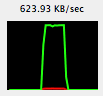 The thing that started it all is fixed too.
My download rates via the cable modem run steadily at the maximum rate
that the cable modem can provide.
The thing that started it all is fixed too.
My download rates via the cable modem run steadily at the maximum rate
that the cable modem can provide.
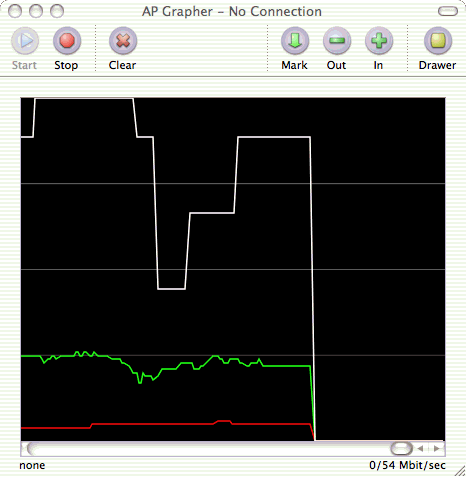 This is a blow up of
the death event. The small dip in the green signal strength trace
(about 1/3 the way across) was my son walking into the kitchen which is
the shortest path between the AP base station and the iMac. The path is
about 30' long through a wall and bookshelves. When I got up from my
desk, the link died. I assume that my body created another reflection
which confused the Airport in the iMac and it gave up.
This is a blow up of
the death event. The small dip in the green signal strength trace
(about 1/3 the way across) was my son walking into the kitchen which is
the shortest path between the AP base station and the iMac. The path is
about 30' long through a wall and bookshelves. When I got up from my
desk, the link died. I assume that my body created another reflection
which confused the Airport in the iMac and it gave up.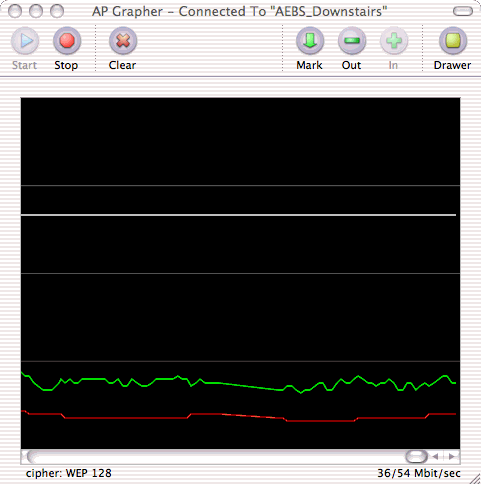 This
plot is from a PowerBook G4 that was running at the same time in nearly
the same location as the Intel iMac. Through all of these disturbances,
the signal strength was fairly constant and the data rate was also
constant. The PowerBook rarely negotiates a 54 Mb/sec link with the
Airport, but at least it is stable.
This
plot is from a PowerBook G4 that was running at the same time in nearly
the same location as the Intel iMac. Through all of these disturbances,
the signal strength was fairly constant and the data rate was also
constant. The PowerBook rarely negotiates a 54 Mb/sec link with the
Airport, but at least it is stable.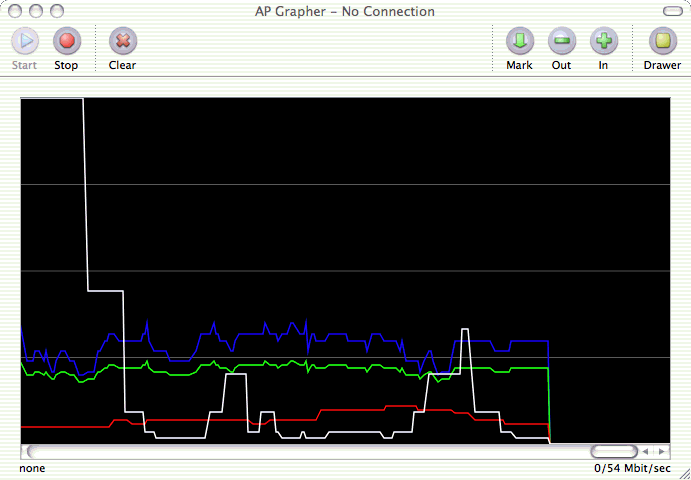 One mystery has been solved. We did get a new
microwave oven because the old one blew up, quite literally. The old
one had absolutely no impact at all on the Airport connection, the new
one does have impact. This is a plot during a period that the new
microwave was on. The data rate crashed but the link hung on for awhile
before the airport modems lost it and the connection died completely.
Through this whole event, the PowerBook sailed on through with nary a
sign of difficulty.
One mystery has been solved. We did get a new
microwave oven because the old one blew up, quite literally. The old
one had absolutely no impact at all on the Airport connection, the new
one does have impact. This is a plot during a period that the new
microwave was on. The data rate crashed but the link hung on for awhile
before the airport modems lost it and the connection died completely.
Through this whole event, the PowerBook sailed on through with nary a
sign of difficulty.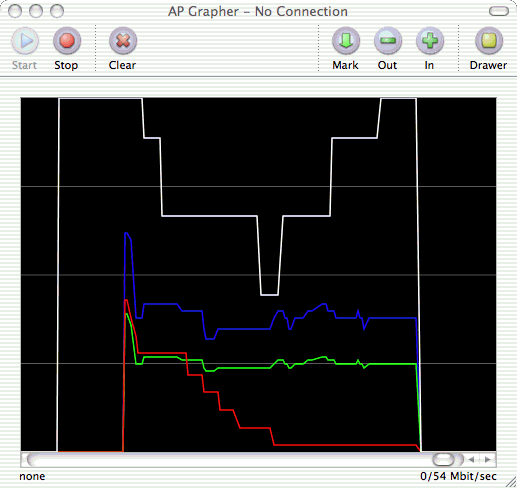 After I
reconnected to the Airport, the link then died again abruptly WITHOUT
the microwave oven on. Clearly there is more going on than just some
interference from a microwave oven.
After I
reconnected to the Airport, the link then died again abruptly WITHOUT
the microwave oven on. Clearly there is more going on than just some
interference from a microwave oven.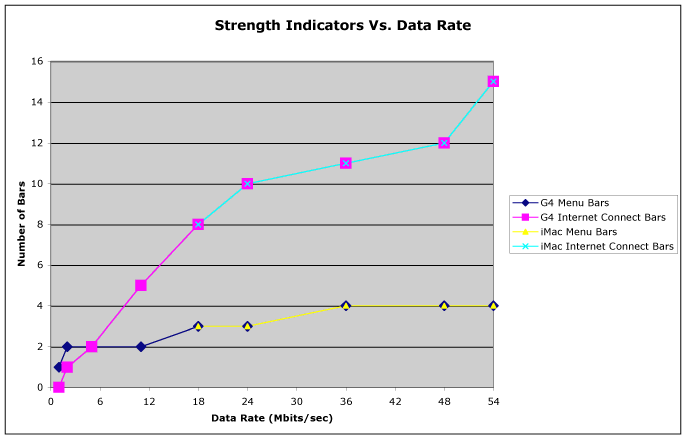 Somewhere along the line, Apple changed the way
that the Airport strength indicators worked. Before some version of
Tiger, the strength indicator was really determined by the analog
signal strength of the RF signal received by the Airport card. After
the change, the strength indicator then indicted the net data rate,
which is really what matters anyway. This plot shows the strength
indicators (bars) versus the data rate as reported by AP Grapher 1.0.
Up to 4 bars are shown on the Airport icon in the menu bar, up to 15
bars are shown in the Internet Connect window. These strength
indicators exactly track the data rate, however, there is some
filtering going on as the indicators take about 20 seconds of a
constant data rate to settle to a stable value after a change in the
data rate.
Somewhere along the line, Apple changed the way
that the Airport strength indicators worked. Before some version of
Tiger, the strength indicator was really determined by the analog
signal strength of the RF signal received by the Airport card. After
the change, the strength indicator then indicted the net data rate,
which is really what matters anyway. This plot shows the strength
indicators (bars) versus the data rate as reported by AP Grapher 1.0.
Up to 4 bars are shown on the Airport icon in the menu bar, up to 15
bars are shown in the Internet Connect window. These strength
indicators exactly track the data rate, however, there is some
filtering going on as the indicators take about 20 seconds of a
constant data rate to settle to a stable value after a change in the
data rate.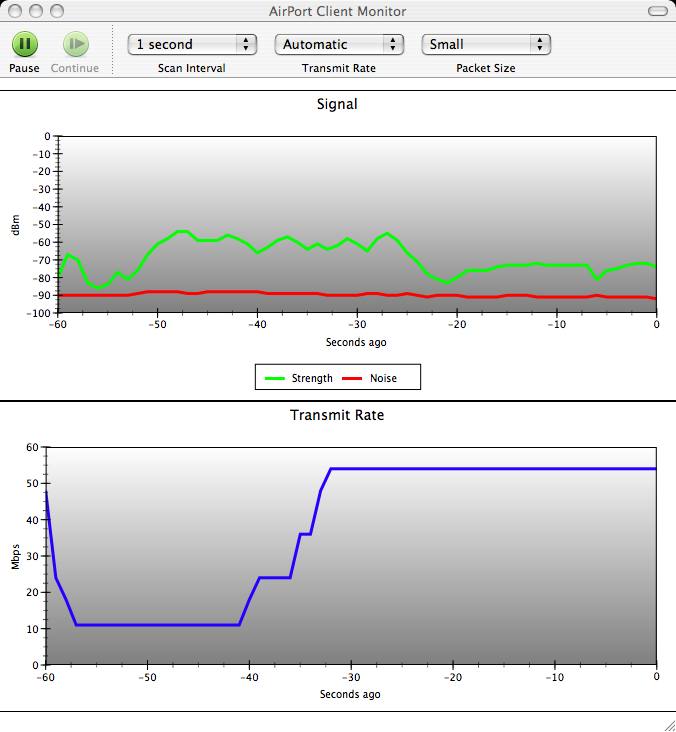 This plot shows the data rate (bottom)
curve and the strength and noise indicators (top graph) as reported by
Apple's Airport Management Tools running on the PowerBook. I can't run
this tool on the iMac because it doesn't work on the Intel
hardware.
This plot shows the data rate (bottom)
curve and the strength and noise indicators (top graph) as reported by
Apple's Airport Management Tools running on the PowerBook. I can't run
this tool on the iMac because it doesn't work on the Intel
hardware.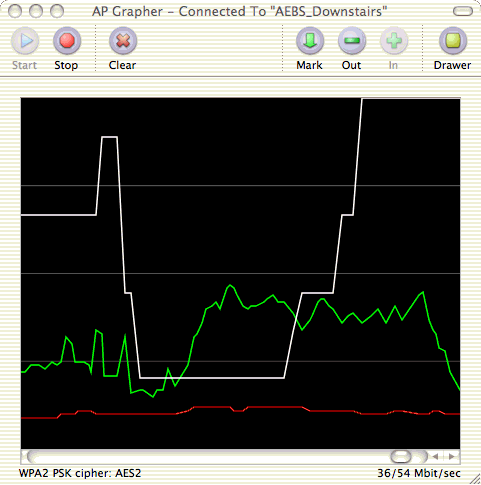 This is the same data as displayed by AP
Grapher. The same things happened at the same time so that it would
appear that AP Grapher can be used to replace the non-functional
Airport Client Monitor on the iMac.
This is the same data as displayed by AP
Grapher. The same things happened at the same time so that it would
appear that AP Grapher can be used to replace the non-functional
Airport Client Monitor on the iMac.